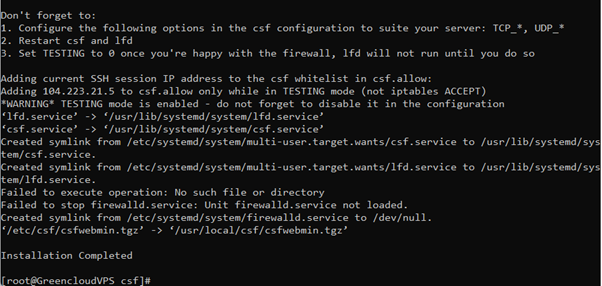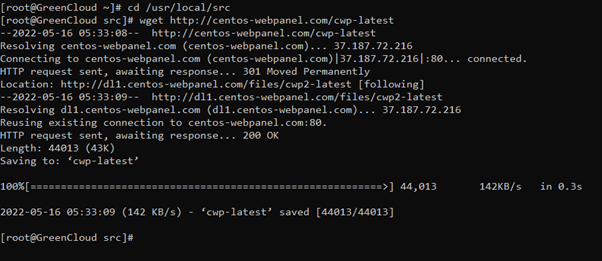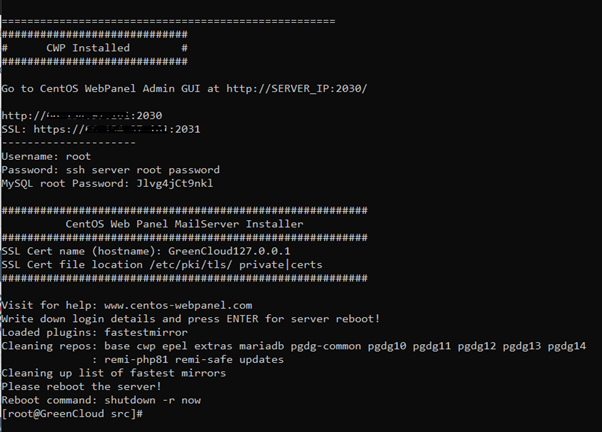How to install CWP in Centos 7: Difference between revisions
Jump to navigation
Jump to search
(Created page with "'''Install CentOS Web Panel (CWP) on CentOS 7''' # Before initiating the installation, run the below commands to prepare the server for CentOS Web Panel. # # yum install wget # # # yum update # # # reboot # Set the Hostname with the below command and the hostname is recommended to be a subdomain rather than the main domain. # # hostname centos.greencloud.com # Now proceed with the CentOS Web Panel with the below commands. # # cd /usr/local/src...") |
No edit summary |
||
| Line 1: | Line 1: | ||
'''Install CentOS Web Panel (CWP) on CentOS 7''' | '''<big>Install CentOS Web Panel (CWP) on CentOS 7</big>''' | ||
# Before initiating the installation, run the below commands to prepare the server for CentOS Web Panel. | # <big>Before initiating the installation, run the below commands to prepare the server for CentOS Web Panel.</big> | ||
# # yum install wget | # <big># yum install wget</big> | ||
# | # | ||
# # yum update | # <big># yum update</big> | ||
# | # | ||
# # reboot | # <big># reboot</big> | ||
[[File:S1.png|center|thumb|602x602px]] | |||
# Now proceed with the CentOS Web Panel with the below commands. | [[File:S2.png|center|thumb|569x569px]] | ||
# # cd /usr/local/src | |||
# | |||
# | |||
# <big>Set the Hostname with the below command and the hostname is recommended to be a subdomain rather than the main domain.</big> | |||
# <big># hostname centos.greencloud.com</big> | |||
[[File:Save3.png|center|thumb|575x575px]] | |||
# <big>Now proceed with the CentOS Web Panel with the below commands.</big> | |||
# <big># cd /usr/local/src</big> | |||
# <big># wget <nowiki>http://centos-webpanel.com/cwp-latest</nowiki></big> | |||
# <big># sh cwp-latest</big> | |||
[[File:Save4.png|center|thumb|602x602px]] | |||
# Enter the server username and the password. | # <big>Restart the server with the below command once the installation is completed.</big> | ||
# Username: root | # <big># shutdown -r now</big> | ||
# <big>Go to CentOS WebPanel Admin GUI from the below URLs.</big> | |||
# <big><nowiki>http://SERVER_IP:2030/</nowiki></big> | |||
# <big><nowiki>https://SERVER_IP:2031/</nowiki></big> | |||
[[File:Save5.png|center|thumb|602x602px]] | |||
# <big>Enter the server username and the password.</big> | |||
# <big>Username: root</big> | |||
# | # | ||
# Password: Your root password | # <big>Password: Your root password</big> | ||
Summary | <big>Summary</big> | ||
Through this article, I showed you how to install CentOS Web Panel (CWP) on CentOS 7 as well as access CWP complete. | <big>Through this article, I showed you how to install CentOS Web Panel (CWP) on CentOS 7 as well as access CWP complete.</big> | ||
Hope you can do it successfully. | <big>Hope you can do it successfully.</big> | ||
Revision as of 10:46, 23 August 2025
Install CentOS Web Panel (CWP) on CentOS 7
- Before initiating the installation, run the below commands to prepare the server for CentOS Web Panel.
- # yum install wget
- # yum update
- # reboot
- Set the Hostname with the below command and the hostname is recommended to be a subdomain rather than the main domain.
- # hostname centos.greencloud.com
- Now proceed with the CentOS Web Panel with the below commands.
- # cd /usr/local/src
- # wget http://centos-webpanel.com/cwp-latest
- # sh cwp-latest
- Restart the server with the below command once the installation is completed.
- # shutdown -r now
- Go to CentOS WebPanel Admin GUI from the below URLs.
- http://SERVER_IP:2030/
- https://SERVER_IP:2031/
- Enter the server username and the password.
- Username: root
- Password: Your root password
Summary
Through this article, I showed you how to install CentOS Web Panel (CWP) on CentOS 7 as well as access CWP complete.
Hope you can do it successfully.