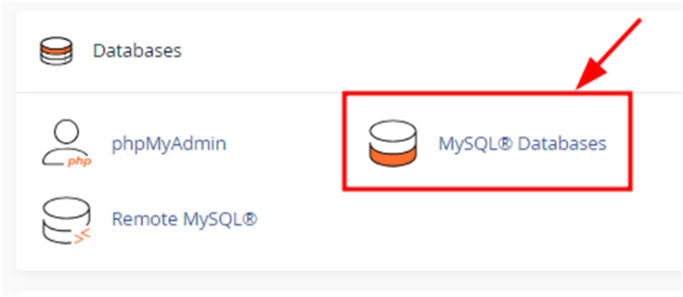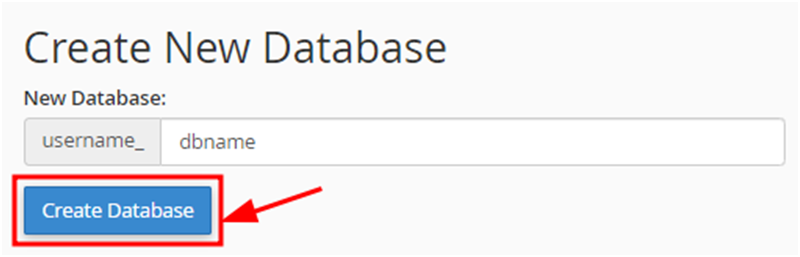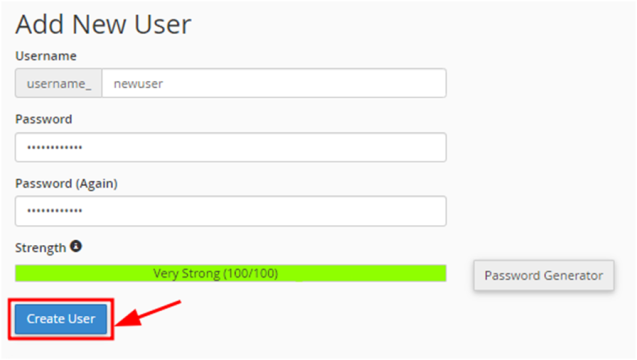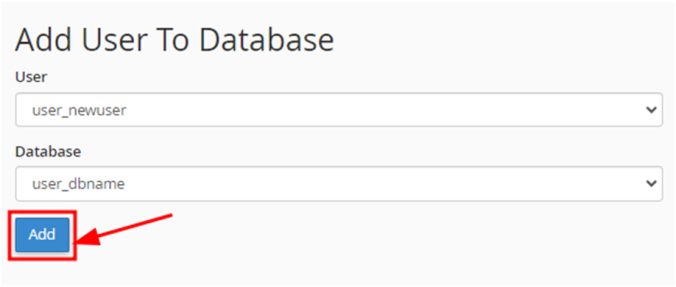Create & manage databases: Difference between revisions
Jump to navigation
Jump to search
(Created page with "<big>Here are the steps to create database in cPanel:</big> <big>'''step-1'''</big> <big>create a new MySQL database by opening your cPanel and clicking on MySQL Databases section:</big> center|thumb|683x683px <big>Then, enter the database name and click on Create Database:</big> center|thumb|800x800px <big>'''step-2:'''</big> <big>Now create a new User for database by adding details like username and password.</big> File:Ip3.p...") |
(No difference)
|
Latest revision as of 07:40, 30 August 2025
Here are the steps to create database in cPanel:
step-1
create a new MySQL database by opening your cPanel and clicking on MySQL Databases section:
Then, enter the database name and click on Create Database:
step-2:
Now create a new User for database by adding details like username and password.
Next, click on Create User.
step-3:
Add User To Database. Select the user and database from the dropdown list and click on Add:
Finally, MySQL database will be created with a user correctly associated with it.