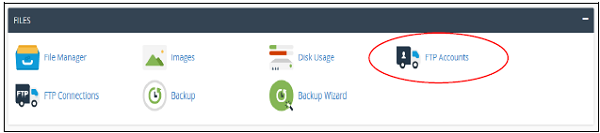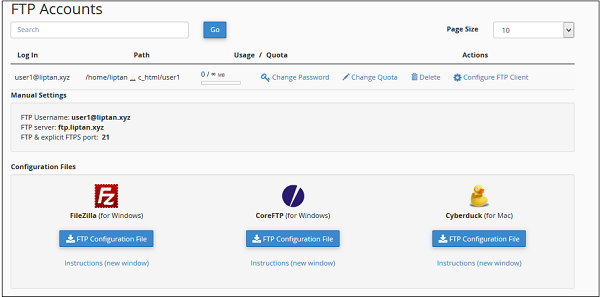|
|
| Line 1: |
Line 1: |
| '''What Is an FTP Account?'''
| | <big>File Transfer Protocol (FTP) allows you to manage your files with third party applications like FileZilla, CoreFTP, etc. Using a FTP file manager to upload files is a great practice when the number of files or size of the files is large. FTP accounts configures users who can upload, download or modify your files through FTP. Each FTP user has his own username and home directory, only that certain directory the user will have access to.</big> |
|
| |
|
| [[/www.greengeeks.com/ftp-hosting|FTP]] user accounts have direct access to your website’s files. They can upload, download, delete, and change permissions on most files in the directories they have access to.
| | <big>To create an FTP account, please follow these steps −</big> |
|
| |
|
| Most FTP programs, such as [[/www.greengeeks.com/blog/the-ultimate-guide-to-using-filezilla/|FileZilla]], WinSCP, Transmit, or Cyberduck (funny name, great tool), are desktop programs. You install them on your computer and connect directly to the website.
| | <big>'''Step 1''' − Open FTP accounts feature by clicking FTP accounts found under Files Section.</big> |
| | [[File:Ac1.png|center|thumb|600x600px]] |
|
| |
|
| One of the benefits of using FTP is you can create FTP users that have restricted access. That allows you to give someone access to only directories that you specify. Perfect for granting access to one part of a site, but not others.
| |
|
| |
|
| '''How Do I Set Up an FTP Account?'''
| | <big>Once FTP accounts feature is opened, you will see the following screen.</big> |
| | [[File:Ac2.png|center|thumb|600x600px]] |
|
| |
|
| All you need is your [[/www.greengeeks.com/cpanel-hosting|cPanel]] login and a username and password for the FTP account.
| |
|
| |
|
| Let’s go through the steps one by one.
| | <big>'''Step 2''' − Enter Log in name for your new user, it will be the users username, also provide a strong password for this user.</big> |
|
| |
|
| '''1. Create a New FTP User Account in cPanel''' | | <big>'''Step 3''' − Enter Directory for your new user, you may also leave it with pre-filled directory name according to your user.</big> |
|
| |
|
| Log in to cPanel, and in the “FILES” section, click the “FTP Accounts” link or icon.
| | <big>'''Step 4''' − Provide FTP storage quota, you may provide unlimited quota or use some value in Megabytes.</big> |
|
| |
|
| [[File:Ftp1.png|center|thumb|602x602px]]
| | <big>'''Step 5''' − Click on Create FTP Account and Your FTP account will be created.</big> |
|
| |
|
| Enter the FTP username for the account in the “Log In” field.
| | <big>Configure FTP Client</big> |
|
| |
|
| Enter the FTP password in both the “Password” and “Password (again)” fields.
| | <big>To configure your FTP client, you can download any pre-built configuration file by clicking '''Configure FTP Account'''.</big> |
| | [[File:Ac3.png|center|thumb|600x600px]] |
|
| |
|
| ''Note that the system will analyze your password or passphrase and reject it with a password strength error if it is too short or not sufficiently complex.''
| |
|
| |
|
| [[File:Ftp2.png|center|thumb|602x602px]]
| | <big>You can download FTP Configuration files for FileZilla or CoreFTP, which are windows software or Cyberduck for Mac.</big> |
|
| |
|
| '''2. Specify Which Directories the FTP User Can Access'''
| | <big>Advertisement</big> |
|
| |
|
| The “Directory” field is automatically populated with public_html/''domain.tld''/ftpuser (ftpuser is the username that you entered in the “Log in” field and ''domain.tld'' is the cPanel account domain).
| | <big>Special FTP Accounts</big> |
|
| |
|
| The user you are creating will not have access to any directories above what you set in the “Directory” field. So we have to change the default entry here if we want the new user to have access to the ggexample.com (root) directory.
| | <big>These FTP accounts are pre-built with hosting account and cannot be deleted, these are used for administrative purposes.</big> |
| [[File:Ftp3.png|center|thumb|602x602px]] | | [[File:Ac4.png|center|thumb|600x600px]] |
|
| |
|
| If, on the other hand, you intend to create a user that has restricted access to only a specific directory, replace /ftpuser in the “Directory” path with the name of the directory you wish to allow the user to access.
| |
|
| |
|
| ''The subdirectory does not have to exist. cPanel will create it for you when the FTP user is created.''
| | <big>One of the Special FTP account is your Administrative FTP account, whose username will be same as your accounts username. This FTP accounts home directory is your cPanel accounts root directory. You can access all the files of your account with this FTP account. Its password will be the same as your cPanel account password.</big> |
| | |
| [[File:Ftp4.png|center|thumb|602x602px]]
| |
| | |
| '''3. Set a Quota for the FTP User and Create the Account'''
| |
| | |
| Setting a quota for the user will prevent them from uploading files once the quota is reached. To avoid that problem, leave the “Quota” set to “Unlimited.”
| |
| | |
| Click the “Create FTP Account” button.
| |
| [[File:Ftp5.png|center|thumb|602x602px]]
| |
| | |
| When the user is created, you will see an “Account Created” success notice.
| |
| [[File:Ftp6.png|center|thumb|602x602px]]
| |
| | |
| '''4. How to Log In to an FTP Account'''
| |
| | |
| Once the FTP account is set up, scroll down to the “FTP Accounts” section of the page and click the “Configure FTP Client” link.
| |
| [[File:Ftp7.png|center|thumb|602x602px]]
| |
| | |
| The manual FTP settings and downloadable configuration files for popular FTP programs will be shown.
| |
| [[File:Ftp8.png|center|thumb|602x602px]]
| |
| | |
| Click the “FTP Configuration” button to download a configuration file. Then you can import the configuration into your FTP program.
| |
| | |
| If your preferred FTP program is shown in the list, click the “Instructions (new window)” link. That will open a step by step guide for importing the configuration file.
| |
| | |
| If your preferred FTP program is ''not'' shown in the list, check the program documentation for configuration file import details.
| |
| | |
| To manually set up your FTP program, use the “Manual Settings” located above the configuration file download section.
| |
| | |
| '''What to Do if You Forget Your FTP User Account Password'''
| |
| | |
| There’s no way to view the password for an FTP account. But if you forget the password, you can reset it in cPanel.
| |
| | |
| Log in to cPanel, and in the “FILES” section, click the “FTP Accounts” link or icon.
| |
| [[File:Ftp9.png|center|thumb|602x602px]]
| |
| | |
| Scroll down to the “FTP Accounts” section.
| |
| | |
| Click the “Change Password” link or icon to the right of the account you want to remove.
| |
| | |
| Enter the new password and click the “Change Password” button.
| |
| | |
| [[File:Ftp10.png|center|thumb|602x602px]]
| |
| | |
| '''How to Delete an FTP Account in cPanel'''
| |
| | |
| Log in to cPanel, and in the “FILES” section, click the “FTP Accounts” link or icon.
| |
| | |
| Scroll down to the “FTP Accounts” section.
| |
| | |
| Click the “Delete” link or icon to the right of the account you want to remove.
| |
| | |
| [[File:Ftp11.png|center|thumb|602x602px]]
| |
| | |
| You’ll have the option to “Delete the User’s Home Directory.” In most cases, you '''do not''' want to check that box.
| |
| | |
| Click the “Delete” button to delete the FTP user account.
| |
| [[File:Ftp2.png|center|thumb|602x602px]]
| |
| | |
| '''Why Use FTP Rather Than a Web-Based File Manager?'''
| |
| | |
| In addition to the ability to set up user restrictions, and adapt to the flow, FTP is often faster.
| |
| | |
| With web-based file transfer, you have to log in, click around, then select files to upload from another window. It’s a lot of clicking to move a file.
| |
| | |
| With FTP, you just pop open a desktop program, upload your files, and you’re done. And your entire website directory structure is easy to navigate, both locally and on the server.
| |
| | |
| If you’ve never tried using FTP to manage your website, there’s no time like the present!
| |
| | |
| Do you have use for multiple FTP users to manage your website? Have you ever set up restricted FTP users to provide access to only specific parts of your site?
| |
File Transfer Protocol (FTP) allows you to manage your files with third party applications like FileZilla, CoreFTP, etc. Using a FTP file manager to upload files is a great practice when the number of files or size of the files is large. FTP accounts configures users who can upload, download or modify your files through FTP. Each FTP user has his own username and home directory, only that certain directory the user will have access to.
To create an FTP account, please follow these steps −
Step 1 − Open FTP accounts feature by clicking FTP accounts found under Files Section.
Once FTP accounts feature is opened, you will see the following screen.
Step 2 − Enter Log in name for your new user, it will be the users username, also provide a strong password for this user.
Step 3 − Enter Directory for your new user, you may also leave it with pre-filled directory name according to your user.
Step 4 − Provide FTP storage quota, you may provide unlimited quota or use some value in Megabytes.
Step 5 − Click on Create FTP Account and Your FTP account will be created.
Configure FTP Client
To configure your FTP client, you can download any pre-built configuration file by clicking Configure FTP Account.
You can download FTP Configuration files for FileZilla or CoreFTP, which are windows software or Cyberduck for Mac.
Advertisement
Special FTP Accounts
These FTP accounts are pre-built with hosting account and cannot be deleted, these are used for administrative purposes.
One of the Special FTP account is your Administrative FTP account, whose username will be same as your accounts username. This FTP accounts home directory is your cPanel accounts root directory. You can access all the files of your account with this FTP account. Its password will be the same as your cPanel account password.