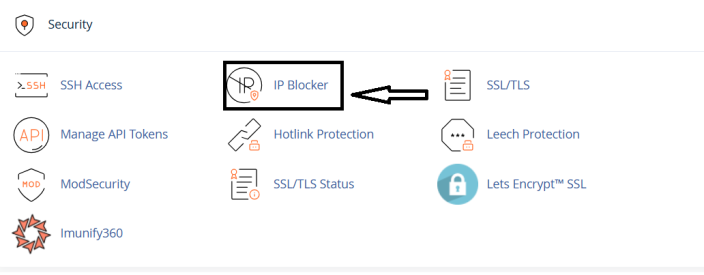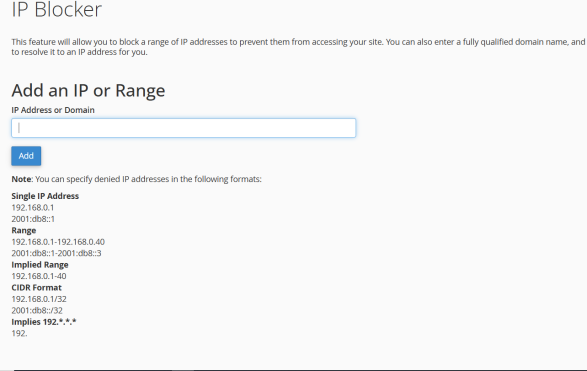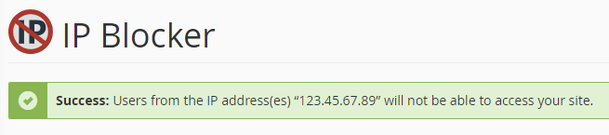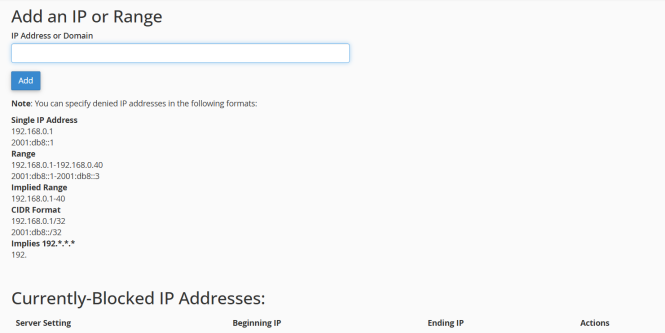How-to-block-an-ip-address: Difference between revisions
Jump to navigation
Jump to search
(Created page with "<big>The '''IP Blocker''' in cPanel is a security tool that lets you block access to your website from specific IP addresses or ranges of IPs. It’s useful if you notice suspicious traffic, brute force login attempts, or spam bots hitting your site.</big> === When to Use IP Blocker === * <big>To block '''hack attempts''' (e.g., repeated login failures in cPanel, WordPress, etc.).</big> * <big>To stop '''scrapers or spam bots'''.</big> * <big>To block traffic from a ce...") |
(No difference)
|
Latest revision as of 06:40, 3 September 2025
The IP Blocker in cPanel is a security tool that lets you block access to your website from specific IP addresses or ranges of IPs. It’s useful if you notice suspicious traffic, brute force login attempts, or spam bots hitting your site.
When to Use IP Blocker
- To block hack attempts (e.g., repeated login failures in cPanel, WordPress, etc.).
- To stop scrapers or spam bots.
- To block traffic from a certain country/region (though cPanel’s built-in tool is manual, not country-based).
Steps to use the IP Blocker in cPanel:
step-1
Login to cPanel.
step-2
Under Security, click IP Blocker.
step-3
Under Add an IP or Range, enter the IP address, domain, or range of IPs based on the given formatting and click Add.
step-4
A green confirmation appears confirming the IP or range is blocked from accessing your website.
step-5
Navigate back to the main IP Blocker page to view and manage currently blocked IP addresses.