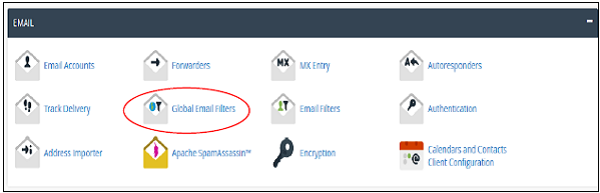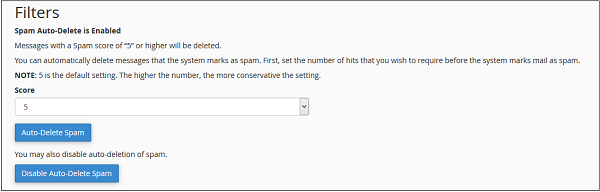Block-junk/spam-emails: Difference between revisions
No edit summary |
No edit summary |
||
| Line 1: | Line 1: | ||
<big>Apache Spamassassin is a software integrated into the cPanel, which helps to prevent getting spam messages in your mailbox. It helps in preventing your mail box to get flooded with spam messages. When Apache Spamassassin is enabled, it rates every message by a spam score. You can choose the spam emails to auto delete according to spam score. If you choose auto spam deletion with spam score of 5, then all emails having 5 or more spam score will be deleted automatically.</big> | |||
<big>Enable or Disable Apache Spamassassin</big> | <big>Enable or Disable Apache Spamassassin</big> | ||
---- | |||
'''<big>What are Spam Filters in cPanel?</big>''' | |||
<big>Spam Filters in cPanel use a tool called '''Apache SpamAssassin-'''This tool helps block '''unwanted emails (spam)''' from reaching your inbox.</big> | |||
<big> | * <big>You can choose what happens to spam emails:</big> | ||
** <big>Send them to a special '''Spam folder''' (Spam Box).</big> | |||
** <big>Or '''delete them automatically''' from the server.</big> | |||
<big>'''Step 1''' − Click on Apache Spamassassin link found under the Email section of cPanel Home.</big> | ----<big>'''How Apache SpamAssassin Works'''</big> | ||
* <big>It checks each incoming email and gives it a '''spam score'''.</big> | |||
* <big>The higher the score, the more likely the email is spam.</big> | |||
* <big>You can set a limit (threshold).</big> | |||
** <big>Example: If you set the limit to '''5''', then all emails with a spam score of '''5 or more''' will be marked as spam or deleted (based on your settings).</big> | |||
---- <big>'''Enable or Disable Apache SpamAssassin (Easy Steps)'''</big> | |||
# <big>Log in to '''cPanel'''.</big> | |||
# <big>Search for '''Spam Filters''' (under the Email section).</big> | |||
# <big>Click to '''Enable Apache SpamAssassin''' (if it’s off).</big> | |||
---- | |||
* | |||
<big>To enable Apache Spamassassin, use the following steps −</big><big>'''Step 1''' − Click on Apache Spamassassin link found under the Email section of cPanel Home.</big> | |||
[[File:Sp1.png|center|thumb|600x600px]] | [[File:Sp1.png|center|thumb|600x600px]] | ||
Latest revision as of 07:45, 5 September 2025
Apache Spamassassin is a software integrated into the cPanel, which helps to prevent getting spam messages in your mailbox. It helps in preventing your mail box to get flooded with spam messages. When Apache Spamassassin is enabled, it rates every message by a spam score. You can choose the spam emails to auto delete according to spam score. If you choose auto spam deletion with spam score of 5, then all emails having 5 or more spam score will be deleted automatically.
Enable or Disable Apache Spamassassin
What are Spam Filters in cPanel? Spam Filters in cPanel use a tool called Apache SpamAssassin-This tool helps block unwanted emails (spam) from reaching your inbox.
- You can choose what happens to spam emails:
- Send them to a special Spam folder (Spam Box).
- Or delete them automatically from the server.
How Apache SpamAssassin Works
- It checks each incoming email and gives it a spam score.
- The higher the score, the more likely the email is spam.
- You can set a limit (threshold).
- Example: If you set the limit to 5, then all emails with a spam score of 5 or more will be marked as spam or deleted (based on your settings).
Enable or Disable Apache SpamAssassin (Easy Steps)
- Log in to cPanel.
- Search for Spam Filters (under the Email section).
- Click to Enable Apache SpamAssassin (if it’s off).
To enable Apache Spamassassin, use the following steps −Step 1 − Click on Apache Spamassassin link found under the Email section of cPanel Home.
Step 2 − If Apache Spamassassin is currently disabled, then you can enable it by clicking Enable Apache Spamassassin. If it is already enabled, you can disable it by clicking Disable Apache Spamassassin.
Setup Spam AutoDelete
To setup Spam AutoDelete, follow these steps −
Step 1 − Find Filter options in Apache Spamassassin Interface.
Step 2 − Select Spam score from dropdown between1 to 10. Lower score is stricter, while higher score is more permissive. This means score 1 will filter many emails and will delete most of the emails you receive and score 10 will allow more emails to pass through the filter.
Step 3 − Click AutoDelete Spam to enable automatic spam deletion based of your chosen score.
To disable automatic spam deletion, click Disable AutoDelete Spam.
Print Page