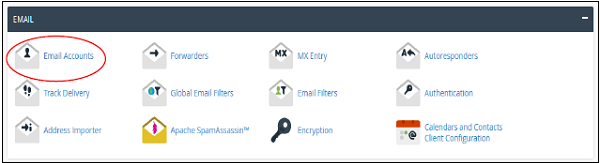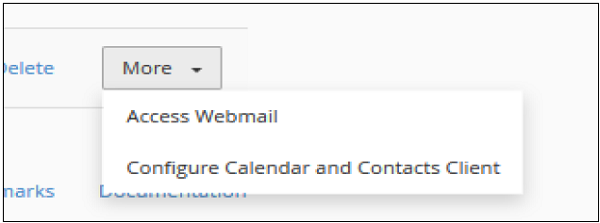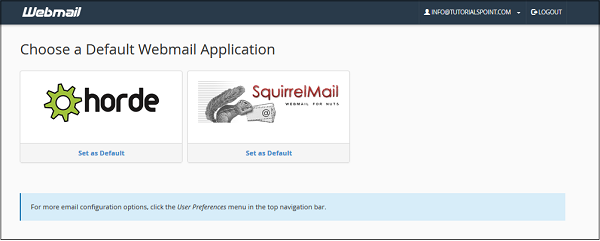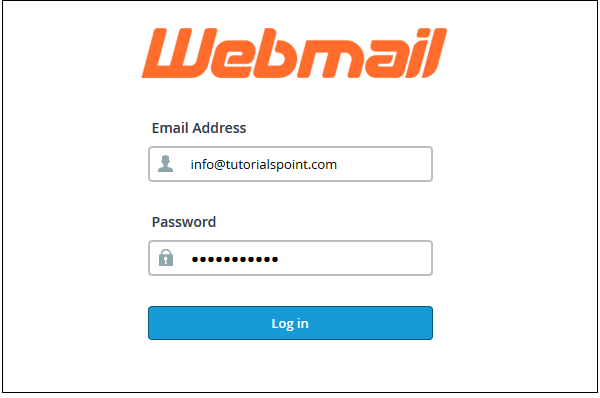Access-emails-from-browser: Difference between revisions
No edit summary |
No edit summary |
||
| (One intermediate revision by the same user not shown) | |||
| Line 1: | Line 1: | ||
<big>Webmail | * '''<big>What is Webmail?</big>''' | ||
<big> | <big>Webmail is an '''online email tool''' that lets you open your emails using any web browser (like Chrome, Firefox, Edge).</big> | ||
<big> | * <big>You don’t need to use your own computer or email app.</big> | ||
* <big>You can just log in from '''any computer or phone''' with internet, check your emails, and reply quickly.</big> | |||
<big> | ---- | ||
* <big>'''How to Open Webmail?'''</big> | |||
<big>You can log in to your Webmail in two ways:</big> | |||
# <big>'''From cPanel''' – Open your cPanel account and click on '''Webmail'''.</big> | |||
# <big>'''Directly''' – Go to <code>yourdomain.com/webmail</code> in your browser and log in with your email ID and password.</big> | |||
<big>Follow these steps to login to your webmail client −</big> | <big>Follow these steps to login to your webmail client −</big> | ||
<big>'''Step 1''' − Login to your cPanel and click on Email Accounts found under the Email section.\</big> | <big>'''Step 1''' − Login to your cPanel and click on Email Accounts found under the Email section.\</big> | ||
[[File:Web1.png|center|thumb|600x600px]] | [[File:Web1.png|center|thumb|600x600px]] | ||
<big>'''Step 2''' − Scroll down to find list of Email Accounts.</big> | <big>'''Step 2''' − Scroll down to find list of Email Accounts.</big> | ||
[[File:Web2.png|center|thumb|600x600px]] | [[File:Web2.png|center|thumb|600x600px]] | ||
<big>'''Step 3''' − Click on More button at the corresponding email address of which you want to access webmail.</big> | <big>'''Step 3''' − Click on More button at the corresponding email address of which you want to access webmail.</big> | ||
[[File:Web3.png|center|thumb|600x600px]] | [[File:Web3.png|center|thumb|600x600px]] | ||
<big>'''Step 4''' − Click on Access Webmail and the system will automatically log you into the webmail in a new tab.</big> | <big>'''Step 4''' − Click on Access Webmail and the system will automatically log you into the webmail in a new tab.</big> | ||
[[File:Web4.png|center|thumb|600x600px]] | [[File:Web4.png|center|thumb|600x600px]] | ||
<big>'''Step 5''' − Choose any Webmail application. You can also set a default Webmail application, so whenever you log into your webmail, your default webmail application will automatically load.</big> | |||
<big>'''Step 5''' − Choose any Webmail application. You can also set a default Webmail application, so whenever you log into your webmail, your default webmail application will automatically load.</big> | <big>'''Step 5''' − Choose any Webmail application. You can also set a default Webmail application, so whenever you log into your webmail, your default webmail application will automatically load.</big> | ||
<big>'''''Note''''' ''− I have chosen '''horde''' to load webmail''</big> | <big>'''''Note''''' ''− I have chosen '''horde''' to load webmail''</big> | ||
[[File:Web5.png|center|thumb|600x600px]] | [[File:Web5.png|center|thumb|600x600px]] | ||
<big>Access webmail directly</big> | <big>Access webmail directly</big> | ||
| Line 40: | Line 61: | ||
<big>'''Step 2''' − Webmail login screen will appear, Enter your Email and Password of your email account.</big> | <big>'''Step 2''' − Webmail login screen will appear, Enter your Email and Password of your email account.</big> | ||
[[File:Web6.png|center|thumb|600x600px]] | |||
<big>'''Step 3''' − Press Log in button to login into your web based email client, you will get same interface as we got above.</big> | <big>'''Step 3''' − Press Log in button to login into your web based email client, you will get same interface as we got above.</big> | ||
Latest revision as of 05:20, 5 September 2025
- What is Webmail?
Webmail is an online email tool that lets you open your emails using any web browser (like Chrome, Firefox, Edge).
- You don’t need to use your own computer or email app.
- You can just log in from any computer or phone with internet, check your emails, and reply quickly.
- How to Open Webmail?
You can log in to your Webmail in two ways:
- From cPanel – Open your cPanel account and click on Webmail.
- Directly – Go to
yourdomain.com/webmailin your browser and log in with your email ID and password.
Follow these steps to login to your webmail client −
Step 1 − Login to your cPanel and click on Email Accounts found under the Email section.\
Step 2 − Scroll down to find list of Email Accounts.
Step 3 − Click on More button at the corresponding email address of which you want to access webmail.
Step 4 − Click on Access Webmail and the system will automatically log you into the webmail in a new tab.
Step 5 − Choose any Webmail application. You can also set a default Webmail application, so whenever you log into your webmail, your default webmail application will automatically load.
Step 5 − Choose any Webmail application. You can also set a default Webmail application, so whenever you log into your webmail, your default webmail application will automatically load.
Note − I have chosen horde to load webmail
Access webmail directly
To access webmail directly without logging into cPanel, you can use the following steps −
Step 1 − Navigate to https://yourdomain.com:2096 or https://webmail.yourdomain.com through your browsers address bar.
Step 2 − Webmail login screen will appear, Enter your Email and Password of your email account.
Step 3 − Press Log in button to login into your web based email client, you will get same interface as we got above.