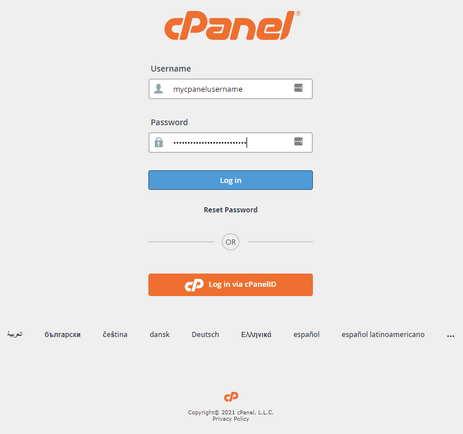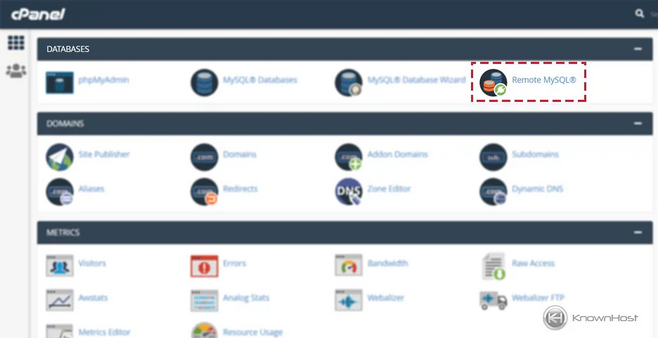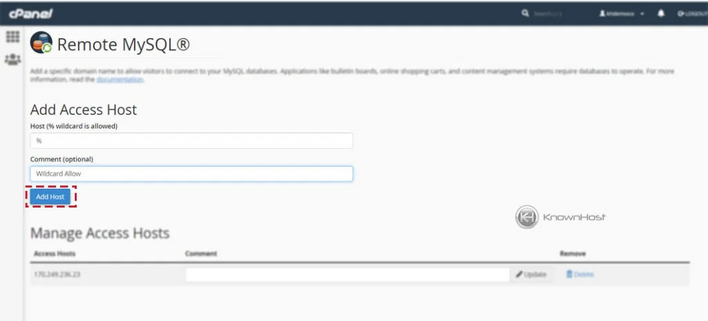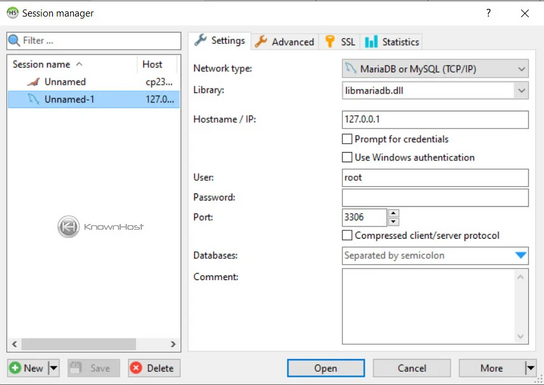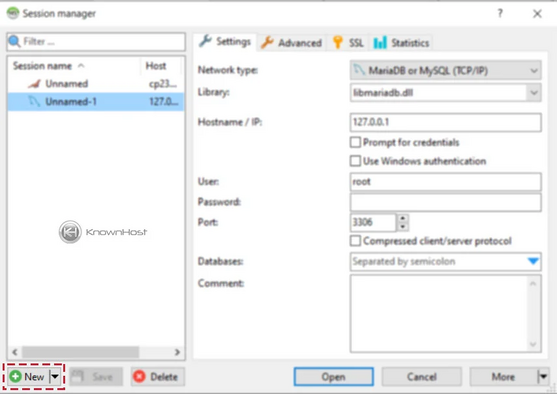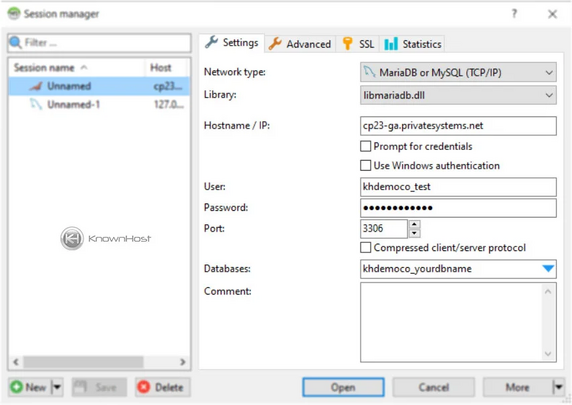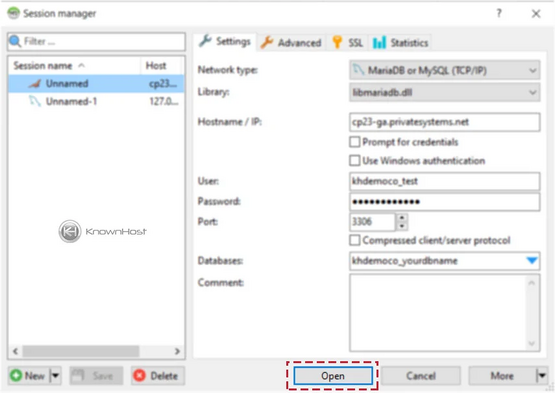How-to-work-with-Remote-MySQL-in-cPanel
Remote MySQL in cPanel is a feature that allows you to connect your website’s MySQL databases to applications or servers outside of your hosting account. By default, database access is limited to the local server for security, but with Remote MySQL you can whitelist an external IP address in cPanel so it can securely communicate with your databases. This is useful when you want to connect your site to third-party applications, external servers, or desktop tools like MySQL Workbench. It provides flexibility for developers while still maintaining controlled access through cPanel’s security settings.
Steps to connect MySQL Remotely in cPanel:
Step-1
Log in to cPanel using Username & Password.
Step-2
Navigate to Databases → Remote MySQL®.
Step-3
Provide the following necessary details.
Step-4
To save the configuration → Click the “Add Host” button.
CONNECT MYSQL REMOTELY
For the remote MySQL connections, we'll use HeidiSQL.
Step-5
Download the HeidiSQL application (https://www.heidisql.com/) and Open.
Step-6
Now click on “+ NEW” for Remote MySQL Connection.
Step-7
Next, select Network Type, Library and provide the required information,
Hostname/IP: Enter the MySQL server IP address or hostname.
User: Enter MySQL username.
Password: Enter a password of your MySQL username.
Port: Enter the Port of MySQL.
Database Name: Enter the MySQL Database name.
Step-8
Now click on Open to initiate a remote connection to the MySQL server.