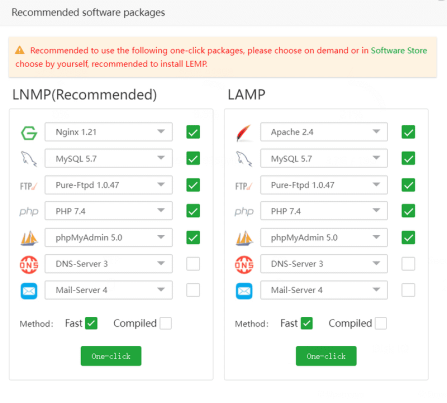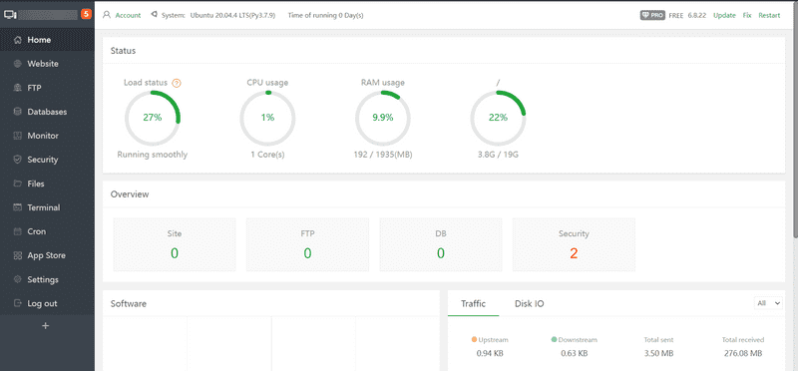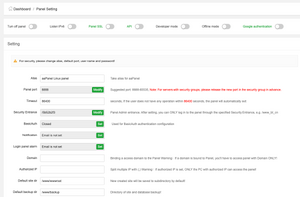How to Install aaPanel on Ubuntu 20.04
System Requirements
CPU: 1 Cores minimum, 2 Cores recommended
RAM: 512MB minimum, 768MB recommended
Storage: 100MB available minimum
User: root recommended
Prerequisites
- Deploy a new Ubuntu 20.04 server
Installing aaPanel
Run the following commands mentioned below:
apt-get update -y && apt-get upgrade -y apt-get install wget -y wget -O install.sh https://www.aapanel.com/script/install-ubuntu_6.0_en.sh && sudo bash install.sh
You will be asked to select the installation directory:
+---------------------------------------------------------------------- | aaPanel 6.0 FOR CentOS/Ubuntu/Debian +---------------------------------------------------------------------- | Copyright © 2015-2099 BT-SOFT(http://www.aapanel.com) All rights reserved. +---------------------------------------------------------------------- | The WebPanel URL will be http://SERVER_IP:8888 when installed. +---------------------------------------------------------------------- Do you want to install aaPanel to the /www directory now?(y/n): (Enter Y)
You should see the details of the default admin user after the installation script finishes it's process.
Firewall reloaded ================================================================== Congratulations! Installed successfully! ================================================================== aaPanel Internet Address: http://example.com:8888/5b52b2f3 aaPanel Internal Address: http://example.com:8888/5b52b2f3 username: *************** password: *************** Warning: If you cannot access the panel, release the following port (8888|888|80|443|20|21) in the security group ================================================================== Time consumed: 3 Minute!
We should now be able to access the web hosting panel with the following details.
Configure aaPanel
Copy the URL from your SSH console. Paste it in your web browser and log in to the control panel using random credentials generated by the installation script.
Immediately after logging in with this default user, you will be asked to install recommended software packages. The two choices will be:
- LAMP: Linux, Apache, MySQL, PHP
- LNMP: Linux, NGINX, MySQL, PHP
You can select based on which WebServer you prefer. We will be picking LAMP in this installation:
The installation process will start. Depending on your server specifications, the installation will take upto 4 minutes to complete.
Once you login and install all the recommended packages or close the screen, you should see a screen similar to the screenshot attached below.
Secure aaPanel
After that, you'll most likely need an SSL certificate so everything is secure. To secure the control panel, navigate to Settings and change the default port from 8888 to something random, then change Alias (Panel name) to your desired custom text.
Set a short timeout period of at least 360 seconds (6 minutes) to log out active users if the control panel is dormant with no user action.
Modify Security Entrance to a custom string you can use to securely access the control panel. You can not access the web panel without the security key because Security Entrance is turned on by default.
Additionally, change the administrator Panel user account and Panel Password from the random defaults provided by the installation script to your custom values. To further tighten your server security, you can optionally specify a list of authorized IP addresses that can access the web panel under Authorized IP.
Troubleshooting
If the server reboots, the web panel will fails to load on port 8888. Start aaPanel using bt as the service:
systemctl start bt
To confirm if the panel is running with or without errors, query the bt service status:
systemctl status bt
Enable the bt service on reboot using this command:
systemctl enable bt
Common Commands
Stop Service:
service bt stop
Start Service:
service bt start
Restart Service:
service bt restart
Uninstall aaPanel:
service bt stop && chkconfig --del bt && rm -f /etc/init.d/bt && rm -rf /www/server/panel
View current port of control panel:
cat /www/server/panel/data/port.pl
Force to change MySQL manager (root) Password,e.g. 123456:
cd /www/server/panel && python tools.py root 123456
Change control Panel login password,e.g. 123456:
cd /www/server/panel && python tools.py panel 123456