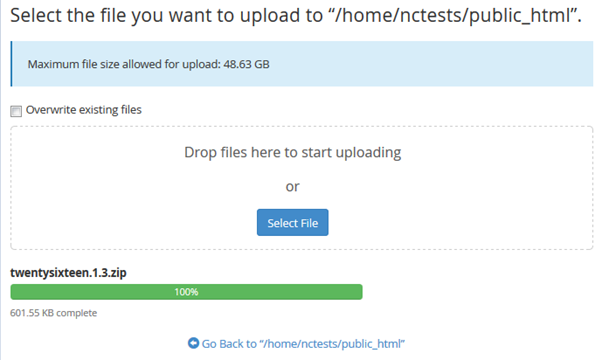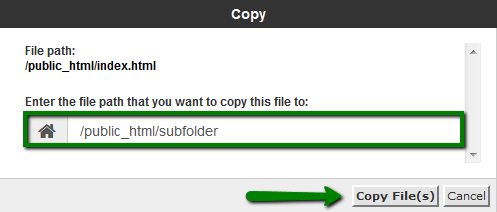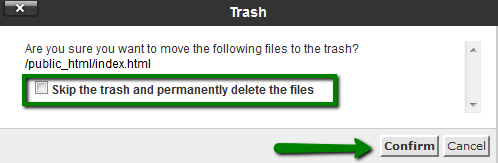Upload,delete,edit,move-files-without-ftp
Jump to navigation
Jump to search
1.Upload
To upload a file/folder using the File Manager menu, do the following:
- Go to File Manager;
- Navigate to the folder you wish to upload the file(s) to;
- Click on the Upload icon;
- Click Select File and locate the file on your local machine;
- Select the file and click on Open/Choose or simply drag and drop the needed file from your local machine to the upload window:
2.Copy/Move
- To Copy/Move a file, do the following:
- Go to File Manager;
- Select the file(s) you wish to copy/move (to select multiple files, hold the Ctrl+Command button);
- After the needed items are selected, hit the Copy or Move icon or right-click on the selected file(s) and choose the Copy or Move option from the drop-down menu;
- Once done, the confirmation window with the final destination will pop-up:
3.Delete
To delete a file, do the following:
- Go File Manager;
- Navigate to the folder where the file(s) you wish to delete is located;
- Select the file(s) and hit the Delete icon or right-click on the file and use the Delete option from the drop-down menu;
- Once done, the confirmation window will pop-up;
- The deleted files are moved to the system .trash folder. If you wish to remove the file(s) permanently, check-mark the Skip the trash and permanently delete the files option:
NOTE: The files will be stored in the trash folder for 90 days. After that, they will be removed from the server automatically.
4.Edit
- To edit a file, do the following:
- Go File Manager;
- Select the file you wish to edit and hit one of the Edit icon or right-click on the file and use Edit from the drop-down menu