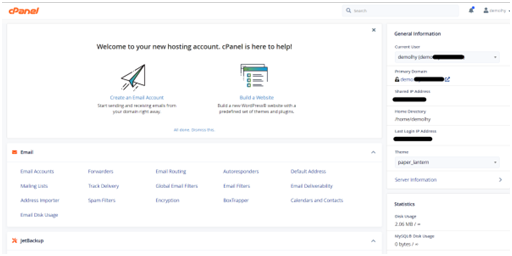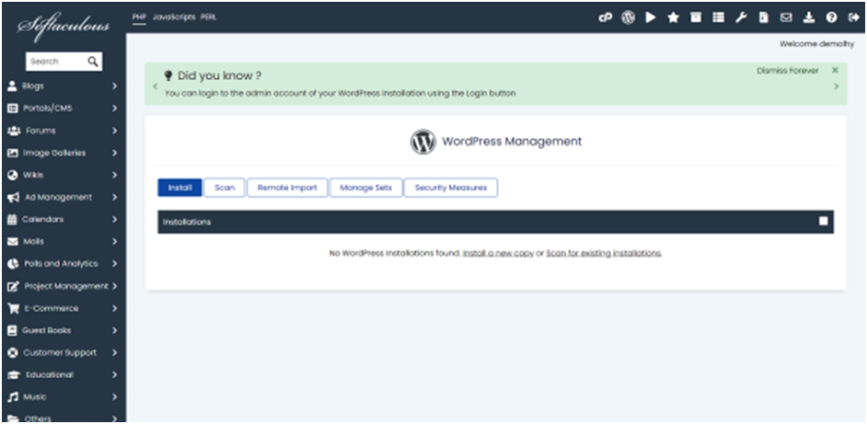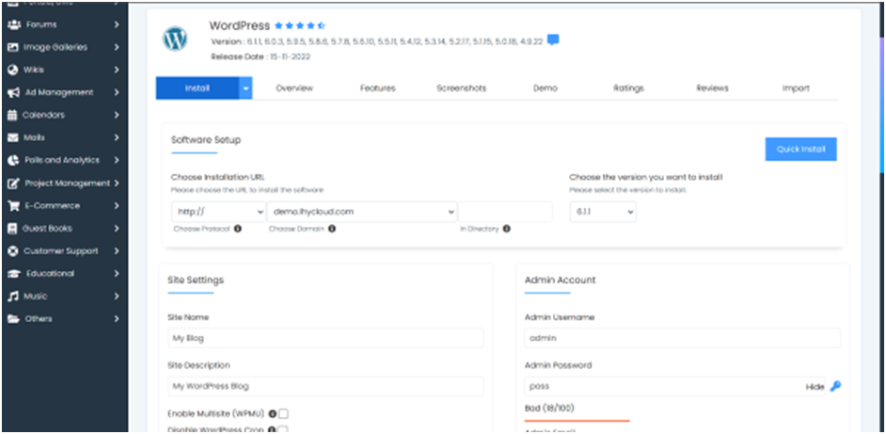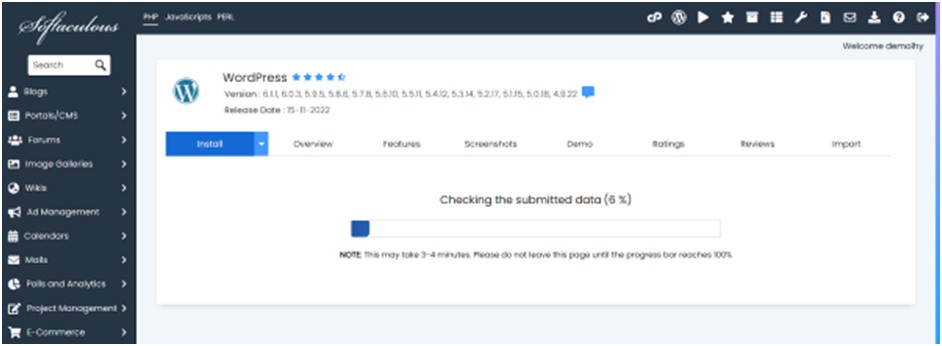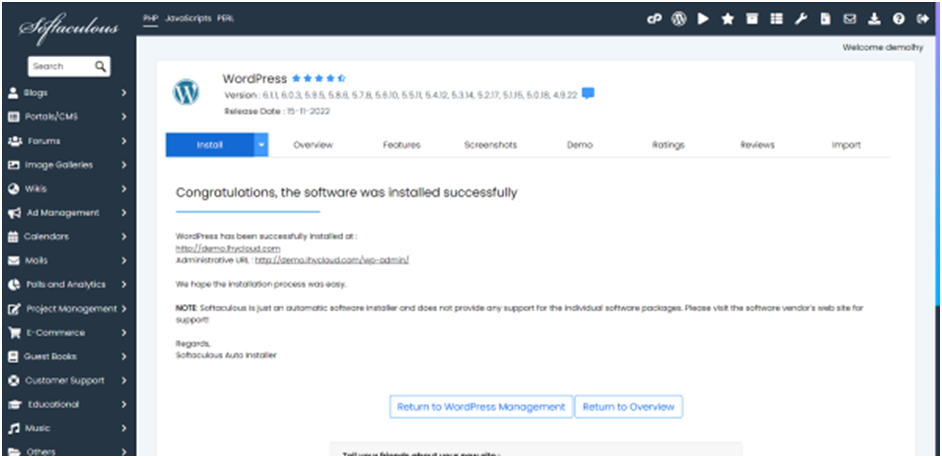How to install WordPress on cPanel?
Jump to navigation
Jump to search
Prerequisites
- cPanel Account
- Softaculous Enabled Shared Hosting
Installing WordPress through Softaculous
- Login to your cPanel account
- Go to WordPress Manager by Softaculous or Softaculous Apps Installer
- Click on Install button(Search WordPress in case you opened Softaculous Apps Installer)
- Edit the following options:
1.Directory: Remove the directory as you want to open it on the main domain rather than a slug.
2. Version: Select the WordPress version to install. Always choose the newest stable version so that your WordPress does not get hacked.
3. Site Name (You can also change it later)
4. Site Description (You can also change it later)
5. Admin Username
6. Admin Password
7. Disable WordPress Cron: Enable this option
8. Select Plugins: Limit Login Attempts (Loginizer)
- Finally click on Install
- WordPress will be installed finally and you will be shown a screen like this:
- You can click on the link to go to the WordPress Admin login and use the credentials you entered to go to the dashboard.