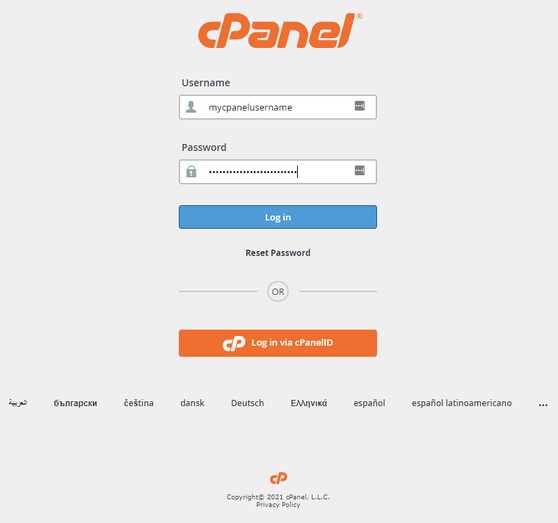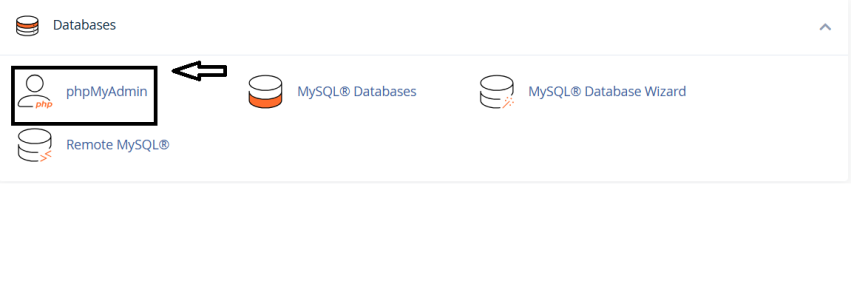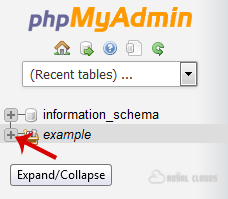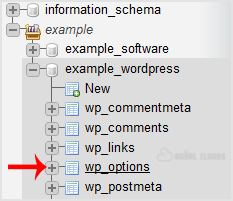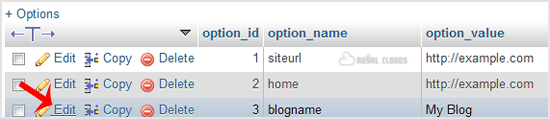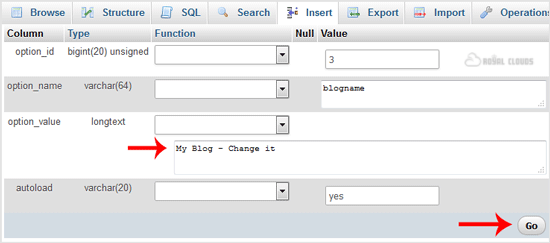Web-based-gui-to-edit-databases
How to edit database table via phpMyAdmin in cPanel?
phpMyAdmin in cPanel is a built-in web-based database management tool that allows users to easily manage their MySQL databases without needing advanced command-line knowledge. Through the cPanel interface, you can open phpMyAdmin to create and manage databases, run SQL queries, import and export data, optimize tables, and perform backups.
It provides a user-friendly way to handle complex database operations securely and efficiently, making it especially useful for website owners, developers, and administrators who host their sites on cPanel-powered servers.
From the cPanel interface, you can open phpMyAdmin to:
- Create and manage databases
- Run SQL queries
- Import and export data
- Optimize tables
- Perform backups
It provides a simple and secure way to handle database operations, making it especially useful for website owners, developers, and administrators hosting on cPanel-powered servers.
Steps to Edit a Database Table Using phpMyAdmin:
Step-1
Log into your cPanel account.
Step-2
In the Databases section, click on the phpMyAdmin icon.
After clicking on phpMyAdmin, you will redirect to phpMyAdmin main page. Where you all your database.
Step-3
In left side-bar, Click on the expand button to expand the database like "example".
Step-4
Under your cPanel username, you can see a list of all databases. Select an appropriate database which you want to edit, and it will be expanded.
Steps-5
Select appropriate table you want to edit like If you want to edit table of WordPress and change blog name from phpMyAdmin then select "wp-options".
Step-6
Click on Edit option on 3rd raw.
Step-7
Edit My Blog to different text and then click on the Go button.
By this method, you can easily modify your database in cPanel using phpMyAdmin.
Final Notes
- Always create a backup before making database edits, as incorrect changes can break your website.
- Be careful when editing WordPress core tables like
wp_options,wp_users, orwp_posts. - If you only need to make small content or setting changes, use your CMS (like WordPress dashboard) whenever possible instead of editing the database directly.